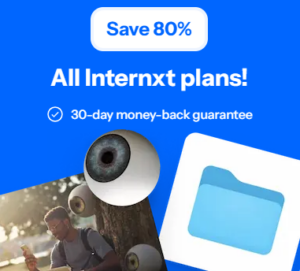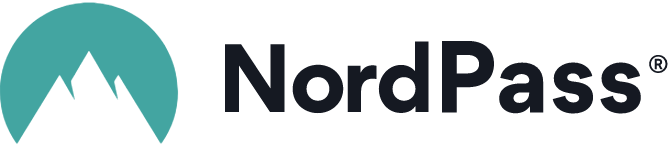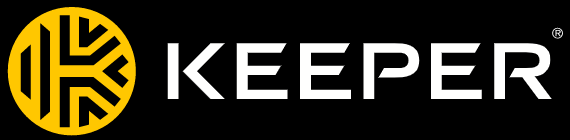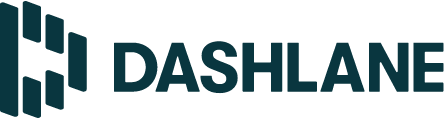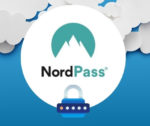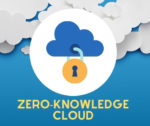Password managers are like the vegetables of the Internet. We know they’re good, but we can’t help but nibble happily and use the same old password all over the place.
For most of us, there are three problems preventing us from having more secure passwords:
- We create a crackable password.
- Then we reuse it on almost every profile.
- And finally, we prefer convenience to security.
In any case, if you follow this strategy, you could be the next victim of identity theft. Before we get into the details of how to choose your password manager, here’s a summary of the 3 best password managers for those in a hurry.
The best password managers in a nutshell
What is a password manager?
Now that so many of us do everything online, the number of passwords we need to manage has increased dramatically. And the safest (and craziest) way to store them is to remember them all. But most of us are not capable of such a feat. We need to offload this work to password managers, which provide a secure, tamper-proof safe, capable of defending us in times of need.
A password manager is a software utility that helps us create better passwords, making our online profiles less vulnerable to cyberattacks. With a password manager, you don’t have to remember strong, unique passwords for all your accounts. The tool stores them for you, allowing you to surf the Internet in complete security.
It also helps you generate a new password, secured by military-grade encryption, and comes with plenty of features to get you logged in.
The 10 best password managers
NordPass
Price: €4.39/month for a personal plan. Pay 1 year in advance and save up to 60%, reducing the cost to €1.79/month. Pay for 2 years and save up to 70%, and you’ll pay €1.39/month.
NordPass is a relatively new service, but it comes with a significant pedigree. It is a project of NordVPN, the best VPN service today.
The company’s password management tool is as easy to use as its VPN offering. Setup configuration is easy, there are plenty of supported devices, and it offers a limited free plan.
NordPass uses a zero-knowledge configuration in which the software first encrypts all data on your computer before sending it to the company’s server. As a result, your passwords can never be read by anyone but you. Even NordPass won’t have access to them.
Other interesting features include an integrated password generator, two-factor authentication and personal information storage to keep your address, phone number, payment cards, e-mail and other data safe.
The company recently added an emergency function, allowing NordPass users in your circle to access your safe. The feature is the same as 1Password’s, allowing trusted users to access your account in case you can’t.
Keeper
Price: You can choose from a number of pricing options, each offering alternative features. To start with, the paid personal plan costs £2.49/month.
Keeper is another password manager with extensive support and a user-friendly interface on all platforms. With paid and free options, you get a premium password management service that not only offers unlimited password storage for multiple devices, but also secures your email application.
Users can save sensitive documents, photos and videos in an encrypted, military-grade digital safe. KeeperChat is a fantastic alternative to messaging apps like Telegram and WhatsApp. It comes with end-to-end encryption and the ability to self-destruct messages and media from private galleries. Keeper is aimed at those who want a complete security suite, from securing their passwords to securing messages and media.
Other unique features include multi-factor authentication, SMS, Touch and Face ID, time-based passwords and universal second-factor keys. Not forgetting dark web monitoring, password health reports, bulk password generator and a complete history of secure/used data.
RoboForm
Price: Starts at €23.88/year. For businesses, the more users you add to the list, or the longer you commit, the more discounts you can benefit from. For example, if you pay in advance for 3 years, you’ll get a 15% discount.
Another versatile option on the list, RoboForm, comes with various plugins supporting all major browsers and mobile apps for Android and iOS.
The free version is excellent and offers a secure safe to store all your credentials, an auditing tool to help you track your activities, a password generator to create strong and complex passwords, and a duplicate password checker.
Unlike LastPass or Bitwarden on the list, RoboForm’s free version doesn’t synchronize your passwords across multiple devices. For that, you’ll need to buy the premium plan, which once again surprises us with reasonable options. You’ll get a host of valuable features in the premium subscription, including multi-factor authentication, 24/7 support and the ability to share logins securely.
See RoboForm prices and offers
LastPass
Price: €34.80/year for the premium plan and €46.80/year for a family plan (up to 6 users). Usage limitations and features vary by account.
The free version of LastPass was once among the top password managers, but it recently limited the number of devices on which it stores passwords. It remains one of the most recommended if you’re looking for a free option, as it offers multi-factor authentication, an AES-256 bit encrypted vault, a password generator and auto-fill to save you time.
The paid plan comes with additional features such as 1 GB of encrypted file storage, one-to-many file sharing, multi-device, emergency access, dark web monitoring and advanced multi-factor authentication options, including third-party and fingerprint authentication tools.
The previous free version of LastPass included almost all premium features. It’s a shame the company has limited these features, but the price you pay for the premium plan is a no-brainer. Overall, LastPass remains a good option to consider if you’re looking for a browser-based password manager.
LogMeOnce
Price: $2.50/month for the Professional plan, $3.25/month for the Unlimited plan and $4.99/month for the Family plan. Each plan varies in terms of number of users and encrypted file storage.
LogMeOnce existed long before any password manager did. Launched in 1986, the company specialized in security and network management. The company then launched a cross-platform password management tool, facilitating user access to logins and passwords on mobile and desktop.
LogMeOnce offers a free package that includes unlimited and generous devices and passwords, as well as two-factor authentication. With the free plan, users can secure shared passwords, credit card details, notes, or can extend the limit with an add-on casting. There are three paid plans that add extra file storage as well as the ability to add family members to the account.
LogMeOnce boasts an impressive list of over 50 features you can enjoy as a paying user. Top features include deep personalization, scheduled logins, photo logins and a snapshot feature to see anyone trying to log into a device.
1Password
Price: $2.99 for the Individual package, $4.99 for the Business/Family package.
Ranked as an Apple community favorite – 1Password is a comprehensive password management tool that offers many professional features and features a multi-user account. It supports Windows, Chrome OS and Android too.
The service offers a solid password creation package as well as some unique management extras like its travel mode. There are several password creation options for your individual needs, such as personal, team and corporate use. The membership plan comes with additional security features, including alerts for compromised websites, vulnerable passwords, a digital wallet that stores online banking information, all protected by 256-bit AES encryption. What’s more, you can use 1Password on as many devices as you own.
Travel mode, in particular, is a very user-friendly feature. It’s a bit like Airplane Mode, which shuts down all connections for security reasons. On top of that, you get browser verification, phishing keyloggers and two-factor authentication.
Dashlane
Price: $3.99/month for the premium plan and $5.99/month for a family plan. Choose the annual subscription in advance and benefit from a 20% discount.
It’s not the cheapest option on the list, but it’s certainly an excellent password manager with advanced features. Beyond its robust set of password management features, Dashlane is also a VPN. The company’s greatest claim to fame is its all-in-one protection – for both your account and your online identity.
It’s also very user-friendly, suitable for those new to the world of password managers. For example, Dashlane includes a feature called Password Changer that can help you update all your passwords in bulk.
Dashlane also comes with a free plan that lets you secure up to 50 passwords. So far so good, but Dashlane’s premium service is more impressive. The personal premium account costs $59 a year and offers unlimited devices, unlimited passwords, dark web monitoring, alerts, personal data protection and an integrated VPN.
The premium family account combines everything you get in an individual package, plus separate account management for each member.
Zoho
Price: The Standard plan costs just $0.9/user/month, the Professional plan $4.5/user/month and the Enterprise plan $7.2/user/month.
If you’re looking for a password management tool that offers granular control between team members, you won’t find anything better than Zoho Vault. Zoho’s user management, password policy and permission functions set it apart from other password managers.
Starting with the basics, it integrates with third-party enterprise applications such as Dropbox, Microsoft 365 and Gmail. Business users can use single sign-on with apps like Slack and Salesforce. On top of that, Zoho offers numerous APIs to integrate with any of your custom applications.
It’s also inexpensive, has excellent customer support and offers one of the best user control features we’ve seen in a password management service.
This makes it a little resilient for personal use, as most features are dedicated to teams, but it’s still a great option to consider.
Bitwarden
Price: Starts at $10/year for a premium account and $3.33/month for family sharing (up to 6 users). For team organization, it costs $3/month/user and $5/month/user for an enterprise organization.
Another great option on our list, Bitwarden is a secure, open-source password manager with a neat, user-friendly interface, making it an ideal choice for seasonal users. The code that powers Bitwarden is freely available to be inspected for flaws and fixed.
In theory, the more eyes that see the code, the more perfect it becomes. Bitwarden also conducts annual audits to ensure that the platform is secure and third-party tested. Applications are available for Windows, macOS, Linux, Android and iOS, as well as extensions for all major browsers. Bitwarden also supports Apple Touch ID and Windows Hello on its desktop applications for biometric authentication.
The company’s free plan focuses on meeting password management, but if you opt for the premium plans, you’ll get a host of features, including multi-device synchronization, optional self-hosting, auto-fill and unlimited online storage. There’s also an enterprise-level plan that lets you manage passwords for a larger workforce, with fine-grained access control, two-step login, multi-factor authentication, user groups and password sharing.
Bitwarden isn’t just a great free password manager; it’s feature-rich and competes directly with some of the leading password managers on the market.
mSecure
Price: $19.99 for the Pro plan.
mSecure is a good alternative if you want to secure all your passwords in one place. There’s no limit to the number of entries you can keep, as the tool comes with built-in categories so you can store more than just passwords. All entries support custom fields, which are then divided into groups.
The automatic password generator included in mSecure works well and creates a unique set of passwords, including numbers, special characters and alphabets. As a result, each password is a random string of unique content, difficult to type and debunk.
mSecure also offers cross-device synchronization and customizable templates. It’s affordable and capable of individual or family use. The only thing missing is secure password sharing for teams.
Password manager basics
Now that we’ve mentioned which password managers are the best in the business, how do you find one that suits your needs?
A good password manager stores, updates and generates passwords for you at the click of a button. It can offer additional features such as file storage and synchronization across all your devices. Here’s how a password manager works.
One password for all devices
A password manager takes the hassle out of remembering all your profile passwords. Simply create a single master password to access all your profiles. When you type this master password into the software, it unlocks the safe containing all your device information as well as the actual passwords.
This all sounds great, but what happens if you forget this unique password, or if someone knows this password, they can easily access your safe? For this, you have security features like two-factor authentication, fingerprint login, biometric identification and more.
Correction of compromised passwords
A password management tool also lets you repair old passwords and protect yourself from online attacks. It does this by offering an alert system that constantly checks for prying eyes to see if there’s a breach or not. All cloud-based managers offer this feature so you can quickly change a compromised password to make sure you’re completely safe.

Applications and extensions
Most password managers integrate several applications. These include apps and browser extensions for each device, which have tools to help you create a strong password and store it. Some password managers also support APIs (Application Programming Interfaces) so you can use the code on your customized cloud solution.
The final verdict
Given the number of options available, it’s not easy to come up with a dedicated list.
Each of these managers offers unique features that might dissuade you from trying the other option. So, first of all, decide whether you need this service for your personal or professional needs
Any tool that includes less common functionality such as two-factor authentication, military-grade safe encryption and biometric authentication should be considered.
And finally, it also depends on your budget. Free plans are great for getting the basic job done, but you’ll benefit from additional security, user and accessibility features if you opt for a premium plan.
Frequently asked questions
How does a password manager work?
Basically, a password manager is an encrypted digital safe that stores user passwords. All this information is protected by a master password, which can be used to automatically complete the entire browsing/registration process.
Why use a password manager?
According to a recent study, 81% of data breaches are due to weak security passwords, with the cost of loss per company estimated at $7 million. Security experts recommend that you use dedicated software, as this is what it’s designed for.
Your Web browser doesn’t make them a priority; it merely secures them in the form of cookies or a local file. What’s more, they can’t generate strong passwords for you, so you end up reusing your old passwords over and over again.
Use a password manager and secure your online profiles with the right features. What’s more, with a manager, you don’t have to remember various login details, such as credit card information or your delivery address. With just one master password, you can access almost any website on the Internet.
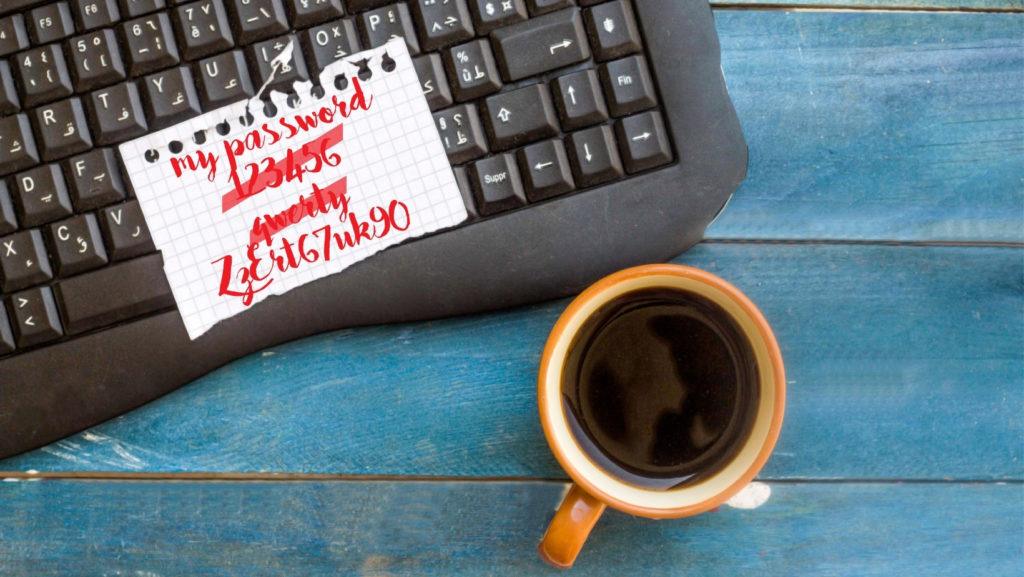
How secure are password managers?
Password managers use strong, military-grade encryption as a defense against cybercriminals and attacks. Many password managers use AES 256-Bit technology, the industry standard for protecting sensitive data.
Can you use a browser-based password manager?
Most web browsers allow you to save your website credentials. But this is done at account level, which means that as soon as you log out, all this information is lost. What’s more, it will be more difficult to use your passwords on another device, using a different browser, for example. A password management tool solves this problem by storing the password in a secure cloud infrastructure so you can access it anywhere, anytime.
What are the disadvantages of using a password manager?
Password managers are great and use strong encryption to store your data. But they have a single point of failure. If someone gets their hands on your master key, they can access your safe and steal your credentials. That’s why we recommend enabling two-factor authentication when you use your account.