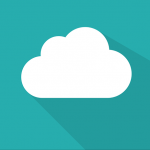Why share files online?
In general, sharing files online is an increasingly common need. As files become larger, attaching a file to an email is no longer enough!
Online file sharing works by generating a unique link that leads to the file to be shared. You can then do whatever you want with this link, such as sending it by email to someone.
Being able to send someone a link to a file is convenient for many reasons:
- If you modify the file after sending the email, online sharing will allow the recipient to always have the latest version of the file, without having to send multiple emails.
- If it’s a complete folder you want to send, then it will be as simple as sending a link to its recipient. It’s much faster than creating a zip file to send by email.
- pCloud has many other features that you will quickly find indispensable. We will detail them a little further down.
Why choose pCloud as an online sharing solution?
pCloud is an excellent online storage service, which is gaining popularity day by day. According to our comparison, it is simply the best cloud storage available.
Apart from its advantageous rates and the security of the service, the features of pCloud make it the best alternative to Dropbox, iCloud, or Google Drive.
To share files or folders, pCloud therefore offers a whole range of useful features that you won’t be able to do without afterwards!
pCloud’s sharing features
Here is a quick list of the features of online file sharing with pCloud:
- You can create a sharing link for a file as well as for a folder.
- Limit access to the link over time by choosing a link expiration date. After this date, the link will no longer work.
- Secure your sharing by associating a password: having the link to your file will no longer be sufficient to access the file. The recipient will also need to have the password you set.
- For sharing a folder, you can choose the access rights: whether the invited person can edit its content or only view it.
- Multimedia files are particularly well handled by pCloud. If you share an audio file, a video, or a photo, the file can be viewed directly from your contact’s browser. They will not need to download the file beforehand.
- Customize the appearance of the page that your contacts will visit to download your files. You can, for example, add your brand logo, your website, etc.
- You can generate an upload link. This is very convenient if you want to receive a file from someone. They can upload the file directly to your pCloud storage space with this link!
- You will have access to the statistics of your sharing: how many times your file has been downloaded or viewed, who viewed it, etc.
A feature-rich and inexpensive (or even free) online storage space
pCloud is therefore an excellent cloud storage service. As for its pricing, pCloud also aims to be exceptional:
- a free account offers 10 GB of storage space,
- the paid plans (of 500 GB or 2 TB) from pCloud are generally the cheapest on the market. This is even more true when considering that pCloud is the only cloud storage that allows you to purchase lifetime storage space to save in the long run!
Note that some minor features associated with file sharing are limited to paid accounts:
- Adding a password and an expiration date to the sharing link is only available for paid accounts.
- Customizing sharing pages is limited in the free version of pCloud: only one sharing link at a time can benefit from it.
How to share a file online?
Let’s get to the heart of the matter, that is to say the steps to share a file online.
If you don’t have an account on pCloud yet, you can create one for free and get 10 GB of free space.
Sharing a file: general steps
1. Upload the file to share
If the file you want to share is not yet in your pCloud storage space, it’s time to upload it there.
To do this, go to the file path screen. Generally, this is the screen you will find yourself on right after logging into pCloud from a web browser.
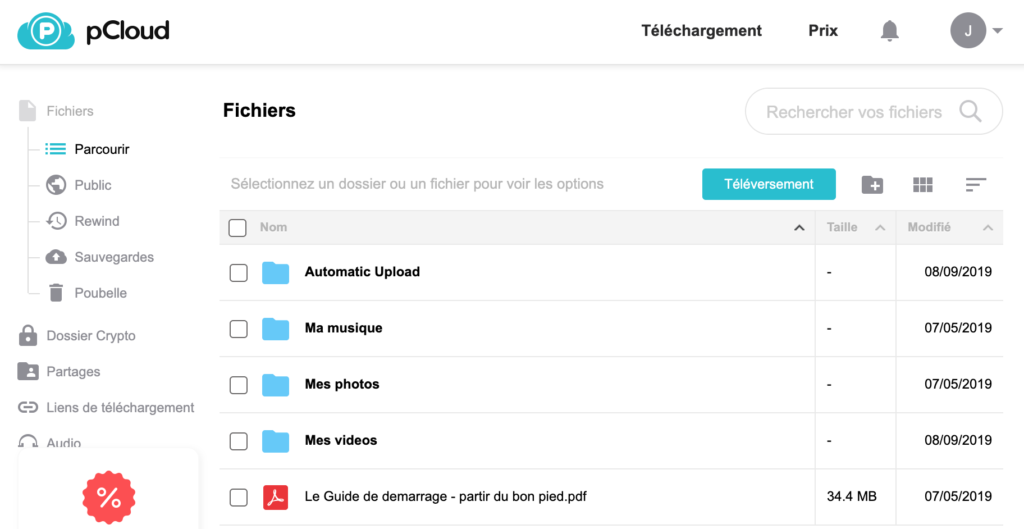
Then click on the “Upload” button which will open the data upload window.
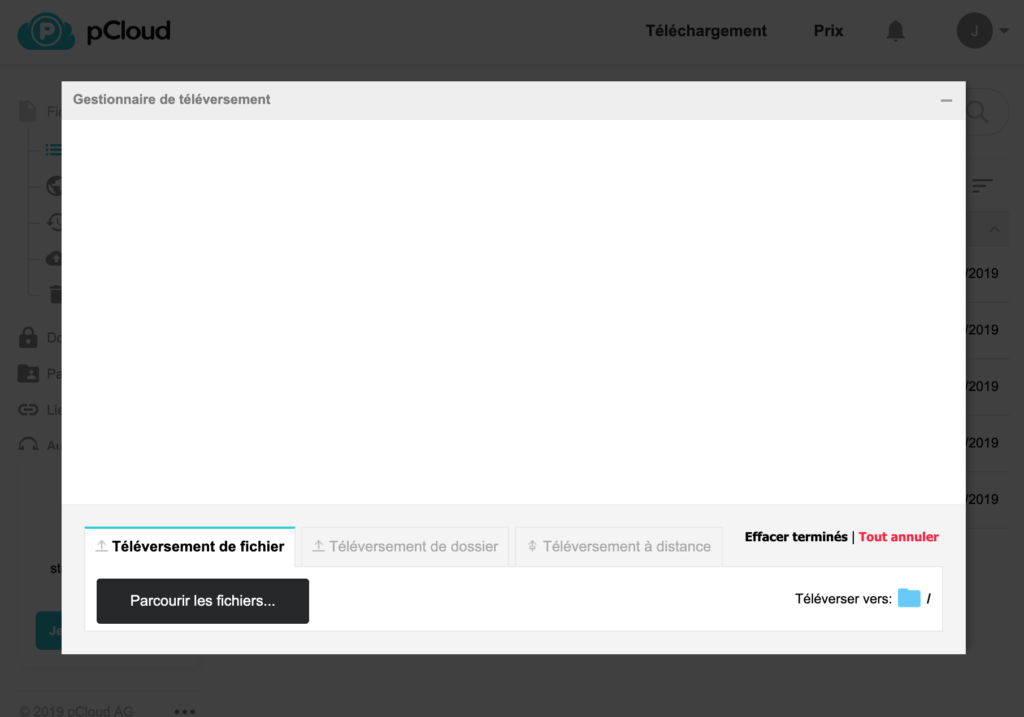
Select the desired file after clicking the “Browse files…” button and then wait for the upload to finish (the upload time depends on the size of your file).
2. Generate the sharing link
Once the file is added to your pCloud online storage space, sharing is done in a few clicks.
For our example, we will simply share a PDF file: the getting started guide that pCloud has automatically added to our storage space.
Hover over the file from the file list with your mouse and click on the “Share” button that appears.
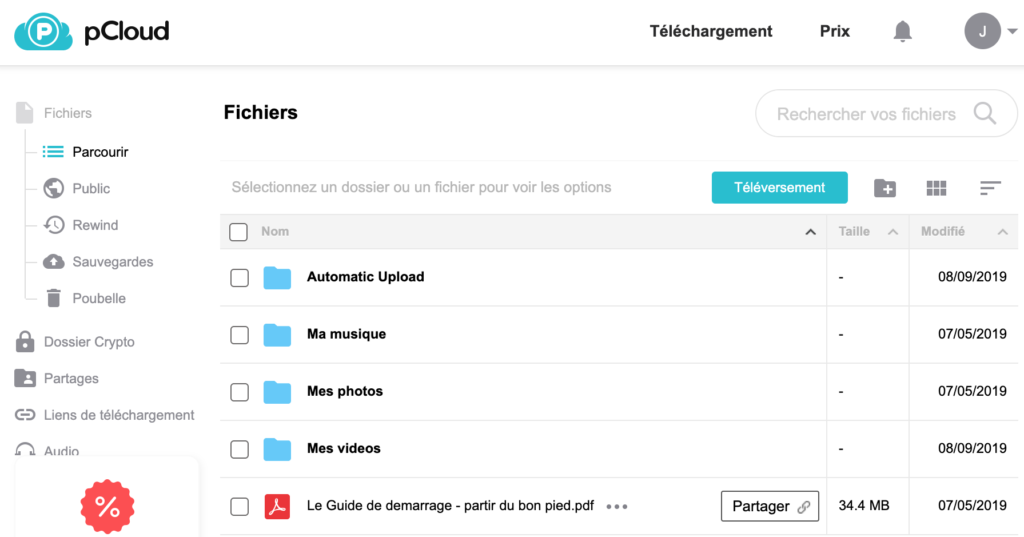
A new window appears in which you will find several things.
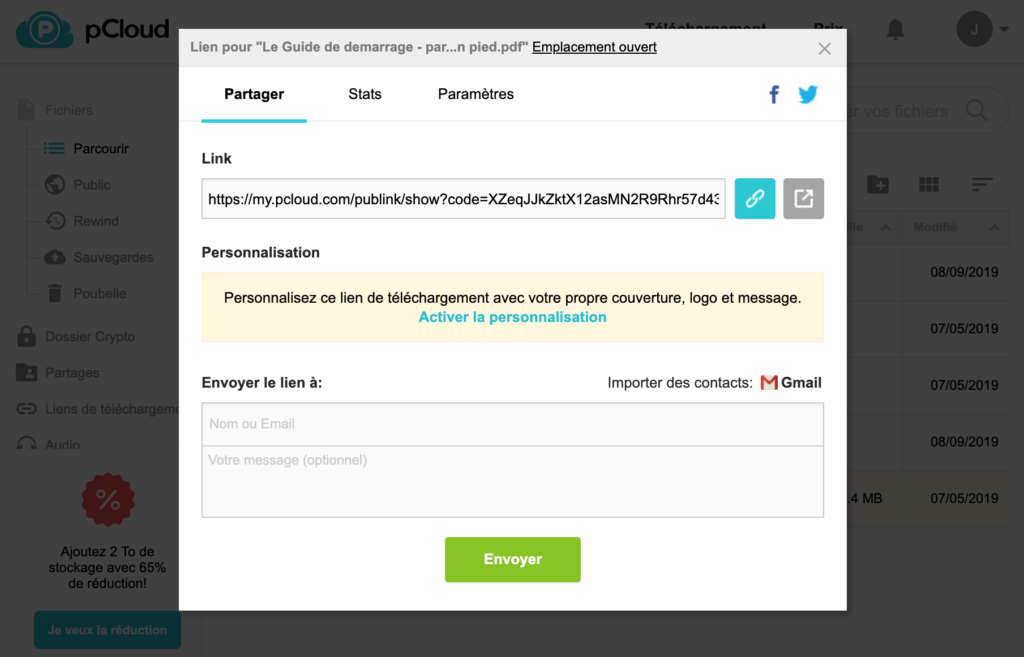
In the “Link” area, you will find a sharing link that has been generated automatically. This link is long and randomly generated so that no one can find it by chance.
The two buttons on the right of the link are useful for :
- Copy the link : you can keep this link and do whatever you want with it: integrate it into an email or a document, post it on a forum, etc.
- View the sharing page : this way, you will see exactly what the page will look like for the recipients of your files.
At the bottom of the window, the “Send the link to” area allows you to enter the email of the person you wish to send the file to. You can also add a message there.
Note that you can certainly send the file by your own means by copying and pasting the link into an email you compose. This feature provided by pCloud is a help to speed things up.
The Gmail button on the right allows you to import your contacts from Gmail to more easily find your recipients.
3. Set up online sharing
At the top of the sharing window, click on the “Settings” tab to access your sharing configuration.
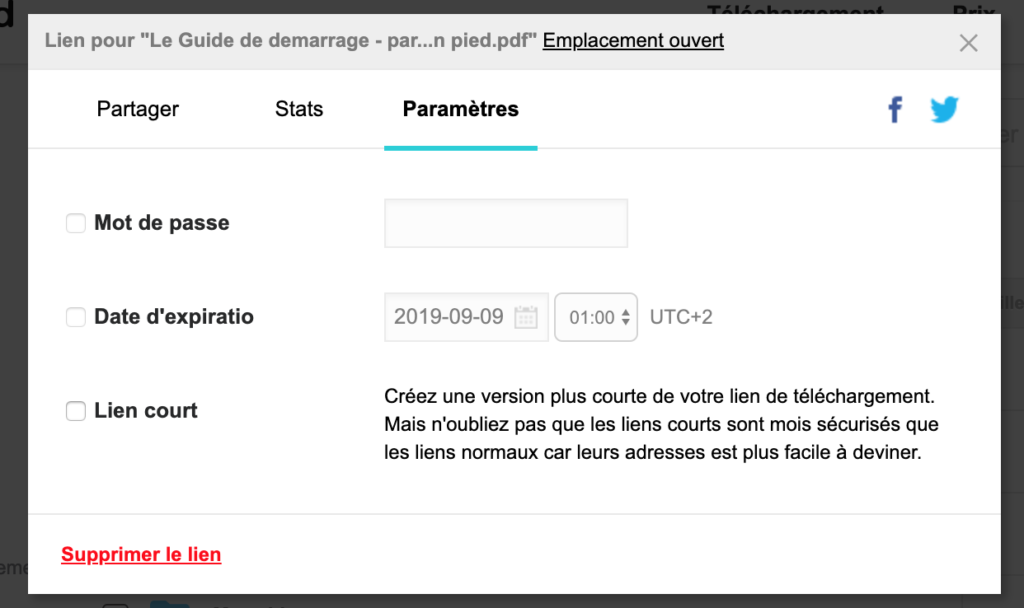
This area contains 3 parameters:
The password.
By checking the box, you will be able to enter a password. Any user who visits the sharing link must first enter this password to access your data.
This is a security measure, so that a person who has obtained the sharing link through indirect means cannot access your file without your consent.
Attention, this feature is only available for pCloud paid accounts.
Expiration date.
You can set a deadline for a sharing link. Once this date has passed, the link will no longer be accessible.
It’s convenient if you want to share your file for a limited time. This way, you won’t need to manually delete the sharing link, pCloud will take care of it for you.
As with the password, the expiration date is only accessible if you have a paid account with pCloud.
Short link.
It is a very useful feature. It allows you to replace the long default sharing link with a much shorter link (which will sometimes be easier to send, especially on social networks).
This option is not checked by default, as short links are less secure. It is therefore better to avoid it for sharing confidential data.
Unlike the password and expiration date, this option is available for both free and paid accounts.
Online document sharing: multimedia files
Online file sharing in pCloud allows you to view many types of files without downloading them. This is very convenient because the recipient can then browse the file without downloading it!
Share a PDF document
If the shared file is a PDF file (as in our example above), then the recipient will be able to browse the file directly from their browser.
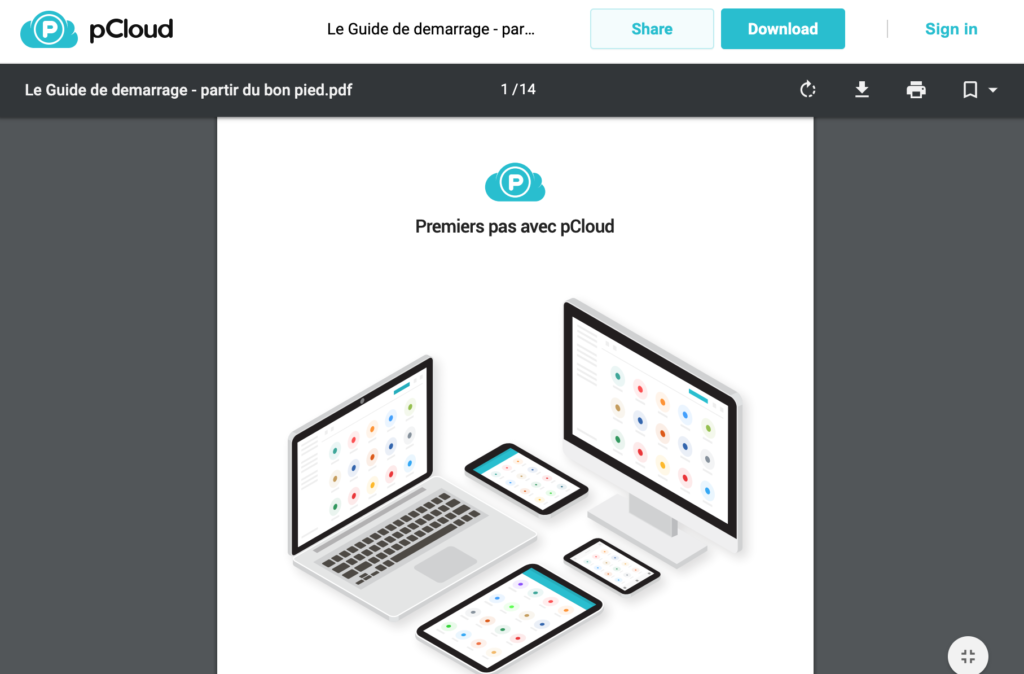
Share a video online
For sharing a video, if the format is compatible (mp4 and webm files for example) the video will be viewed in the browser.
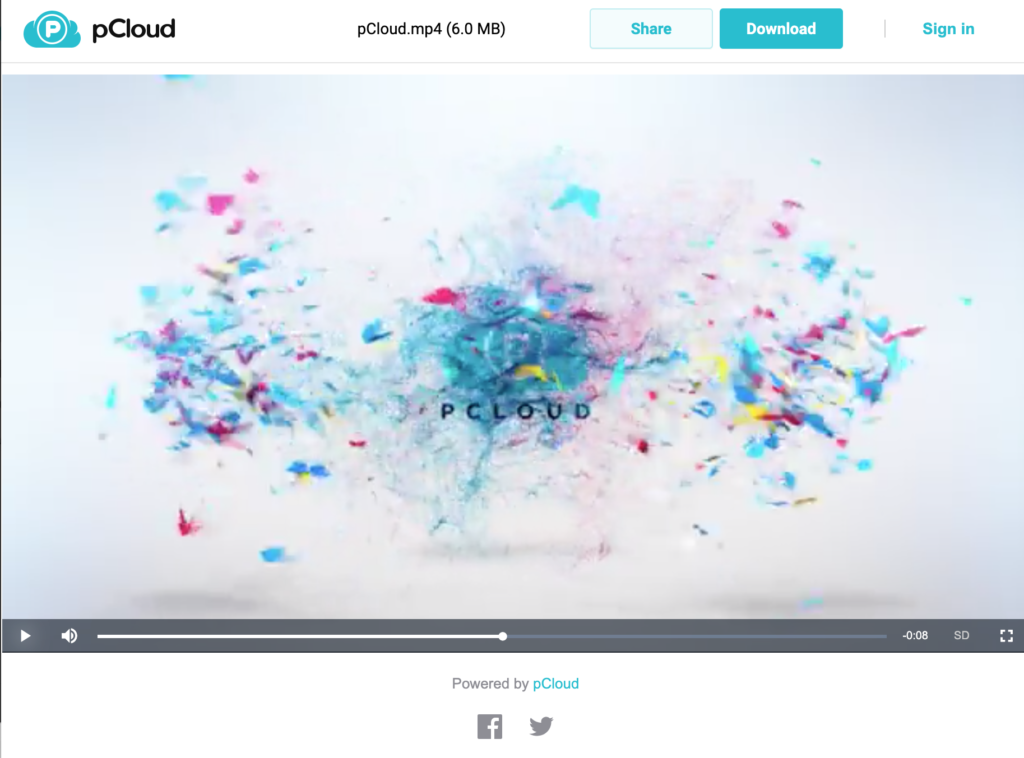
Share an audio file online
Shared audio files are also played directly from the browser.
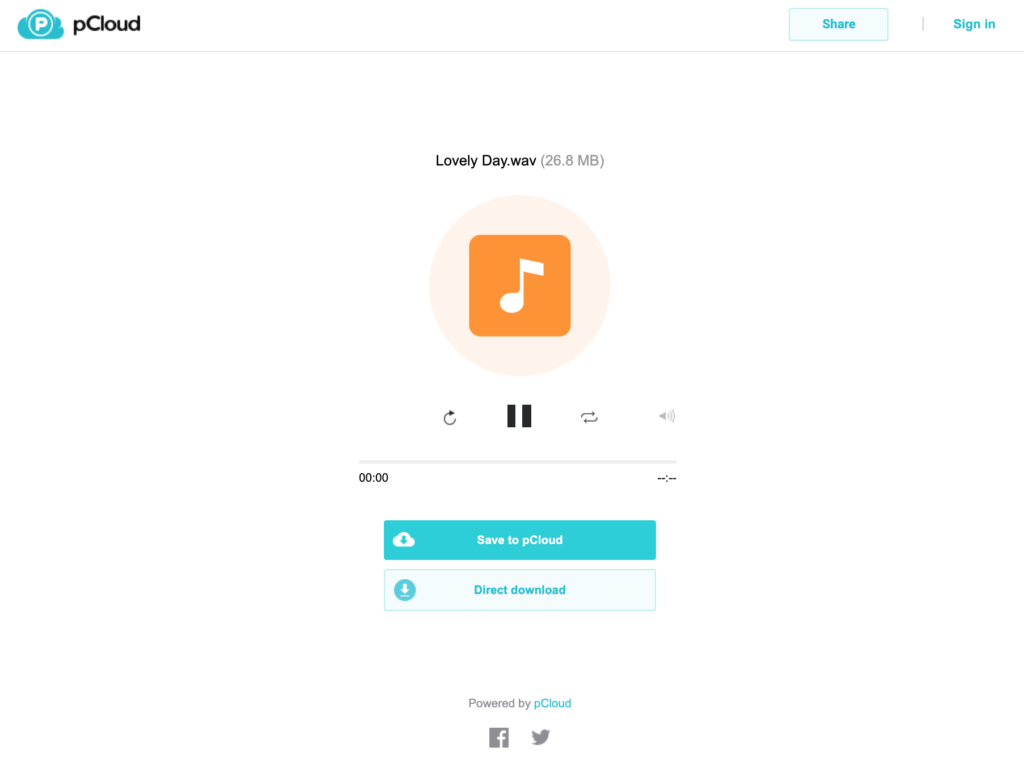
Online photo sharing
In the same way, the photos will be previewed online and can be easily downloaded.
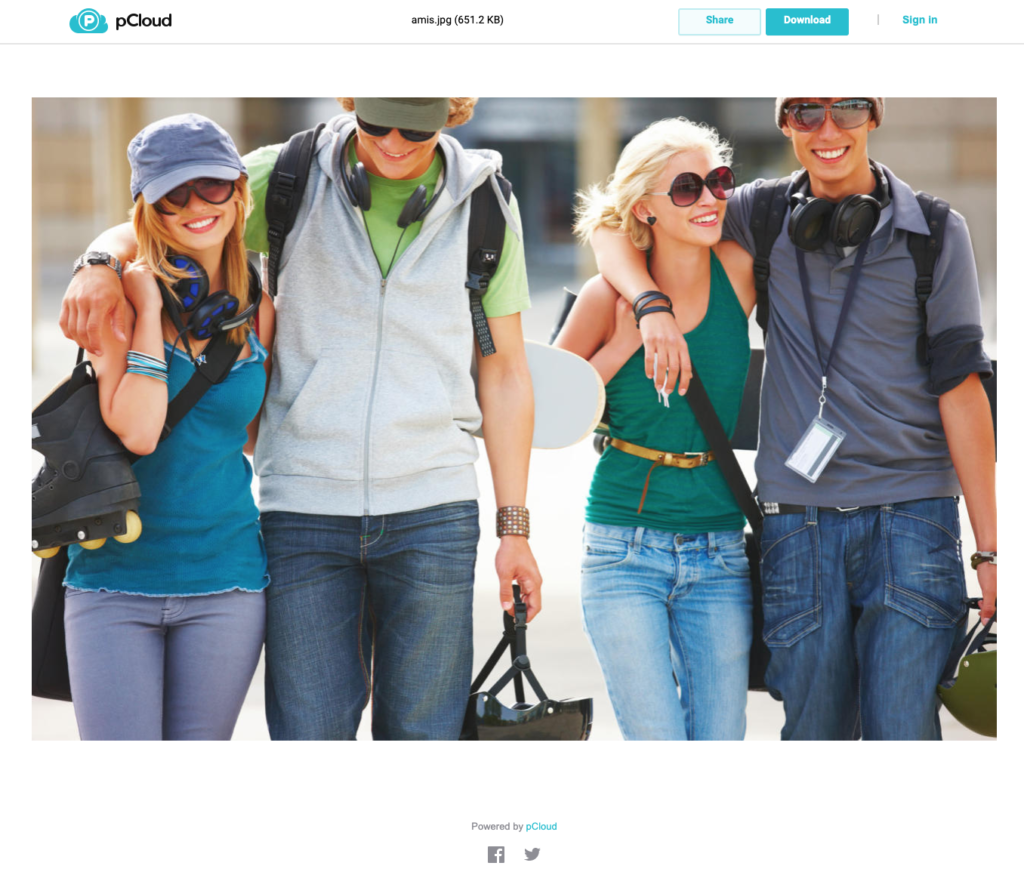
Share a file online on pCloud
Congratulations, you can now share a file online from your pCloud space!
If you do not have your online space yet, you can of course visit the site, or read our review on pCloud for more details.